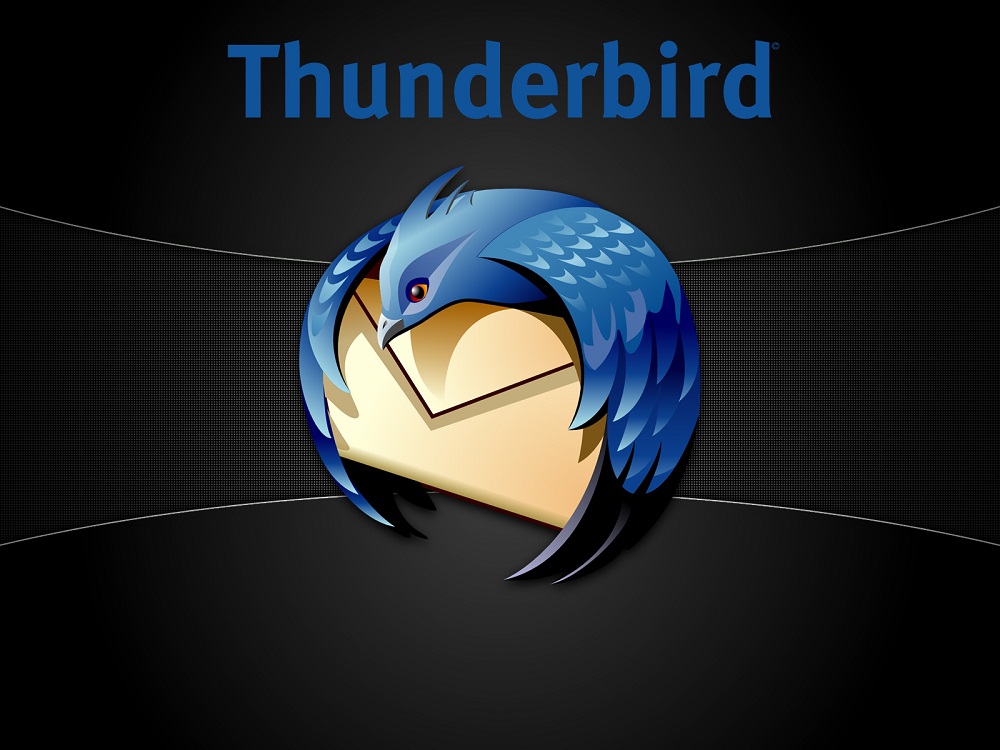
Configuring your email client: Thunderbird (Mozilla)
Open Thunderbird.
Click the ‘Tools’ menu, and select ‘Accounts.’
Click ‘Add Account,’.
Select ‘Email Account,’ then click ‘Next.’
Identity
Enter ‘Your Name’ as you would like it to appear.
Enter ‘E-mail Address’ in the form of ‘username@yourdomain.com’ (replace with your e-mail addresses). If you need help creating an email account in the Bluehost cPanel, Click Here for additional instructions.
Server Information
Select ‘Pop’.
Enter ‘mail.yourdomain.com’ (replace yourdomain.com with your domain) in the ‘Incoming Server’ field.
Enter your full e-mail address (in the form of username@yourdomain.com) in the ‘Incoming User Name’ field.
Enter a name for your account in the ‘Account Name’ field. Click ‘Next’.
Click ‘Finish’.
If you have trouble sending mail, please visit our article on How to Change Email SMTP Port from 25 to 26.

